
Play with a Model of the Hobby Room
A possible new welcome page
I was watching some videos on portfolio/personal websites, and came across a few that were interactable 3D models rendered right in the web browser. I knew I had to figure out how to do it as well. I found that they used threejs and react-three-fiber, and I was able to get a basic scene up and running pretty quickly.
I was interested in building a computer that was interactable, then I suddenly had the idea to model my hobby room and use it on the blog somehow. It’s going to be the welcome page, but it is currently a work in progress.
Play with the beta model now on this page (taken down for now)
Warning — It’s a bit heavy for most phones, so use a computer if you can.
How to Play
- Click and drag to rotate the view
- Scroll to zoom in and out
- Shift, click, and drag to pan the view
- Click on the objects to interact with them
- Click “Click to Enter” on the computer screen to go to hannahshobbyroom.com
- Click around and find any easter eggs! Hint: there’s links to each section of my blog. See if you can find them all!
Behind the Scenes
Packages
- three: 3D modeling in Javascript
- @react-three/fiber: Threejs within React
- @react-three/drei: Helpers for react-three-fiber
- @react-three/postprocessing: Effects
Implementation
File Structure:
src
| -- three-components
| -- | -- Scene.tsx
| -- | -- Room.tsx
| -- | -- Desk.tsx
| -- | -- Chair.tsx
| -- | -- GrowLights.tsx
| -- | -- Bookshelf.tsx
| -- | -- HobbyBox.tsx
| -- | -- Computer.tsx
| -- pages
| -- | -- Welcome.tsx
Computer.tsx
Elements on the model are created using the <mesh> tag. This takes various props, such as shadow options, position, and rotation of the object. Within the outer mesh, there are meshes for the rudimentary elements that make up the object as a whole. Each of these child meshes takes a has a position and rotation relative to the outer mesh’s center. Each child mesh has a geometry and material within it that make up the object.
This computer mesh is special, too, because it contains an <Html> element. This element makes it super easy to add html on top of a mesh, and is how I implemented the interactable computer screen. The defualt for Html elements is to render it through the meshes, but adding occlude='blending' to the Html style makes the element hidden behind them.
import { Html } from "@react-three/drei";
import { useLoader } from "@react-three/fiber";
import * as THREE from "three";
import { BoxBlendGeometry } from "./BoxBlendGeometry";
interface ComputerProps {
position: [x: number, y: number, z: number];
rotation: [x: number, y: number, z: number];
}
const Computer: React.FC<ComputerProps> = ({position, rotation}) => {
const ryoukanKeyboardTexture = useLoader(
THREE.TextureLoader,
"/ryoukan_keyboard_texture.jpeg",
);
const floralMatTexture = useLoader(
THREE.TextureLoader,
"/floral_mat_texture.jpeg",
);
return (
<mesh receiveShadow castShadow position={position} rotation={rotation}>
<mesh receiveShadow castShadow position={[0, 0, 0]}>
<BoxBlendGeometry width={8} height={6} depth={1} radius={0.5} />
<meshStandardMaterial
roughness={0}
metalness={0.5}
color={"mediumpurple"}
/>
<Html
scale={[0.425, 0.425, 0.001]}
transform
position={[0, 0, 0.505]}
occlude="blending"
>
<div id="screen">
<div className="header-bar">
<div className="main-icon" />
<h1 className="header-text">Hannah's Hobby Room</h1>
</div>
<div className="body">
<h2>Welcome to Hannah's Hobby Room!</h2>
<button
className="enter-button"
onClick={() =>
(window.location.href = "https://hannahshobbyroom.com")
}
>
Click to Enter
</button>
</div>
</div>
</Html>
</mesh>
<mesh receiveShadow castShadow position={[0, -3, -0.24]}>
<boxGeometry args={[1.5, 3, 0.5]} />
<meshStandardMaterial
roughness={0}
metalness={0.5}
color={"mediumpurple"}
/>
</mesh>
<mesh receiveShadow castShadow position={[0, -4.5, 0.25]}>
<BoxBlendGeometry width={1.5} height={0.25} depth={1.5} radius={0.25} />
<meshStandardMaterial
roughness={0}
metalness={0.5}
color={"mediumpurple"}
/>
</mesh>
{/* Keyboard */}
<mesh receiveShadow castShadow position={[0, -4.5, 3]}>
<boxGeometry args={[7.5, 0.25, 3]} />
<meshStandardMaterial map={ryoukanKeyboardTexture} />
</mesh>
{/* Mat */}
<mesh receiveShadow castShadow position={[0, -4.5, 3]}>
<boxGeometry args={[12, 0.01, 6]} />
<meshStandardMaterial map={floralMatTexture} />
</mesh>
</mesh>
);
};
export default Computer;
index.css
#container,
#webgl {
width: 100%;
height: 100%;
position: absolute;
top: 0;
left: 0;
}
#welcome-canvas,
#welcome-div {
background-image: url("../public/sky_bg.jpeg");
background-size: cover;
}
#screen {
background-color: rgb(138, 158, 126);
height: 500px;
width: 700px;
backface-visibility: hidden;
border-radius: 10px;
}
#screen .header-bar {
background-color: rgb(41, 90, 12);
color: #fff;
padding: 16px;
font-size: 1.5em;
text-align: center;
position: relative;
border-top-left-radius: 10px;
border-top-right-radius: 10px;
}
#screen .main-icon {
position: absolute;
top: 12px;
left: 8px;
width: 24px;
height: 24px;
background-image: url("../public/poppy.png");
background-size: contain;
}
#screen .header-text {
margin: 0;
margin-left: 28px;
padding: 0;
font-size: 0.75em;
font-weight: 400;
text-align: left;
font-family: "Gluten", sans-serif;
text-shadow:
-1px -1px 0 #000,
1px -1px 0 #000,
-1px 1px 0 #000,
1px 1px 0 #000;
}
#screen .body {
padding: 16px;
font-size: 1em;
font-family: "Gluten", sans-serif;
text-align: center;
color: rgb(145, 107, 162);
text-shadow:
-1px -1px 0 #000,
1px -1px 0 #000,
-1px 1px 0 #000,
1px 1px 0 #000;
font-size: 2rem;
}
#screen .body .enter-button {
background-color: rgb(137, 56, 171);
color: #fff;
padding: 16px;
font-size: 1.5em;
text-align: center;
border-radius: 10px;
border: none;
}
#screen .body .enter-button:hover {
background-color: rgb(145, 107, 162);
color: #fff;
cursor: pointer;
}
Scene.tsx
A scene is created as a top-level <Canvas> with children of the lighting, effects, controls, and elements in the scene.
import { OrbitControls } from "@react-three/drei";
import { Canvas } from "@react-three/fiber";
import { Bloom, EffectComposer } from "@react-three/postprocessing";
import Bookshelf from "../three-components/Bookshelf";
import Desk from "../three-components/Desk";
import GrowLights from "../three-components/GrowLights";
import HobbyBox from "../three-components/HobbyBox";
import Room from "../three-components/Room";
import Chair from "./Chair";
const Scene: React.FC = () => {
return (
<Canvas
id="welcome-canvas"
camera={{
position: [-40, 60, 50],
fov: 75,
aspect: window.innerWidth / window.innerHeight,
}}
shadows
flat
>
<ambientLight />
<directionalLight
intensity={Math.PI / 1.25}
position={[0, 20, 0]}
castShadow
/>
<EffectComposer>
<Bloom mipmapBlur luminanceThreshold={1} intensity={2} />
</EffectComposer>
<mesh position={[1, 0, -15]}>
<Room />
<Desk />
<Computer position={[0, 0, 0]} rotation={[0, 0, 0]} />
<Chair position={[-7, 3, 16]} rotation={[0, Math.PI / 1.5, 0]} />
<GrowLights />
<HobbyBox
position={[-12, -12, 42.5]}
rotation={[0, Math.PI / 20, 0]}
height={5}
color={"blue"}
/>
<HobbyBox
position={[-5.25, -12, 42.5]}
rotation={[0, -Math.PI / 1.25, 0]}
height={6}
color={"orange"}
/>
<Bookshelf position={[0, 0, 0]} rotation={[0, 0, 0]} />
</mesh>
<OrbitControls
maxPolarAngle={Math.PI / 2}
minDistance={1}
maxDistance={100}
/>
</Canvas>
);
};
export default Scene;
Now the scene can be incorporated into the welcome page.
Welcome.tsx
This is where it all comes together.
- The scene is lazy loaded so that a loading screen can be displayed. This is done by using a
<Suspense>element with a fallback of the<Loading />component. - The outer
<div>container is set to the window height and width so that the canvas in Scene.tsx fills the entire screen - The welcome overlay is displayed at the top of the screen with a welcome message and a link to the blog using an absolute positioned div
- Controls instructions are displayed at the bottom of the screen using an absolute positioned div
import { Typography } from "@mui/material";
import { lazy, Suspense } from "react";
import Loading from "../components/Loading";
const WelcomeScene = lazy(() => import("../three-components/Scene"));
const WelcomePage: React.FC = () => {
return (
<>
<div
id="welcome-div"
style={{ height: window.innerHeight, width: window.innerWidth }}
>
<Suspense fallback={<Loading />}>
<WelcomeScene />
</Suspense>
{/* Welcome overlay */}
<div style={{ position: "absolute", top: 20, left: 0, width: "100%" }}>
<div>
<Typography
variant="h1"
fontFamily={"Gluten"}
fontSize={36}
textAlign={"center"}
>
Welcome to Hannah's Hobby Room!
</Typography>
</div>
<div>
<Typography
variant="h2"
fontWeight={"bold"}
fontFamily={"Ubuntu"}
fontSize={18}
textAlign={"center"}
>
Take your time and look around, but <a href="/">click here</a> if
you just want to get to the site.
</Typography>
</div>
</div>
{/* Controls instructions overlay */}
<div
style={{
backgroundColor: "#4b614e99",
position: "absolute",
bottom: 0,
left: 0,
borderRadius: "8px",
padding: "5px",
border: "1px solid #304733",
}}
>
<Typography textAlign={"center"}>
<i>
<b>Controls</b>
</i>
</Typography>
<div
style={{
display: "grid",
gridTemplateColumns: "1fr 2fr",
alignItems: "center",
}}
>
<Typography>
<b>Move</b>:
</Typography>
<Typography>shift + click + drag</Typography>
<Typography>
<b>Rotate</b>:
</Typography>
<Typography>click + drag</Typography>
<Typography>
<b>Zoom</b>:
</Typography>
<Typography>scroll</Typography>
</div>
</div>
</div>
</>
);
};
export default WelcomePage;
Challenges
Here are some challenges I faced while building the model:
- Getting the camera to move the way I wanted
- Shadows & lighting
- I was able to figure this out by using a directional light and setting
castShadowandreceiveShadowon the light and each mesh.
- I was able to figure this out by using a directional light and setting
- Rendering HTML within the computer screen (before I switched to
@react-three/fiber) - Compressing the model so it loads more quickly
- Still haven’t figured this one out, but I’m compensating by adding a loading screen. This isn’t best practice, but it’s the best I can do right now.
- Animating with Tween (before just using pure
@react-three/fiber)
Comment below if you have any questions, comments, or ideas! 🌸

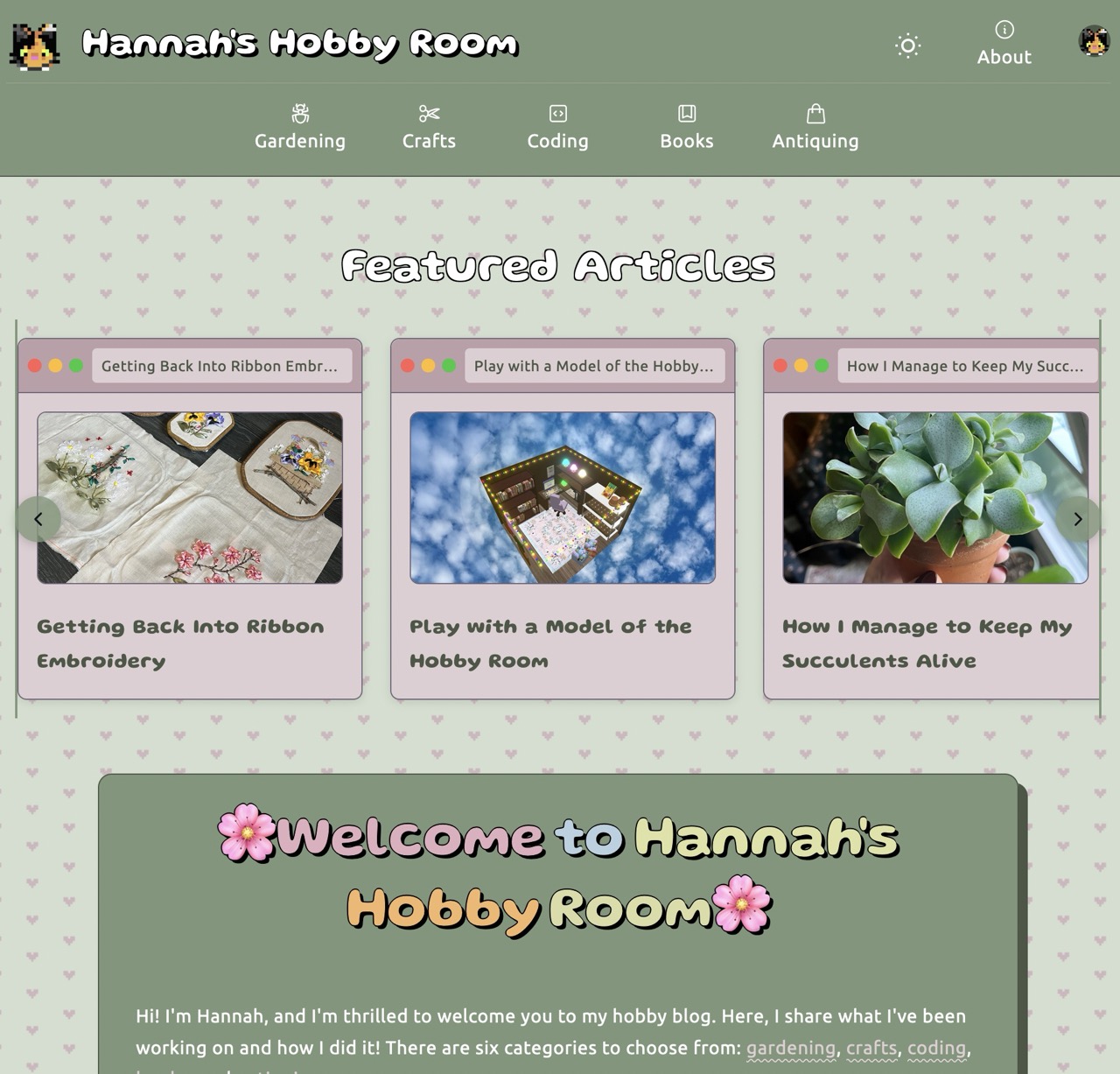


Comments